WHMCS Support Response Time, Priority Levels, Emergency
Estimated Wait Time & Priority Support
Here we focus on showing average response time to customers and their queue status. Let us quickly give you an idea of what we're talking about by showing you the following animated gif (click to start). This is how we inform customers about the average ticket response time and what they can do to get quicker support.

We placed this panel on top of Submit Ticket page even if recently we moved to offering WHMCS support with Service Level Agreement. Let's analyse all parts of this panel from right to left.
| Feature | Description |
|---|---|
|
|
The first thing customers see is if our office is open or closed at the moment. That a good way to start. |
|
|
The bar below shows current week and curret date (the small arrow below Friday). Moreover customers can clearly see what are the working working days and holidays (the ones grayed out). If premium or emergency support has been selected (more on that later), the week turns orange/red to state that we're always open. |
|
|
Here are the working hours for current day that include breaks and time zone. |
|
|
The running man represents free support. The rocket is for premium support and report emergency is self-explanatory. Clicking these icons enables customers to benefit different support priority. The number below free support states that there are 42 tickets opened in this department. Similarly there are 2 premium tickets currently opened. |
|
|
Depending on the selected support priority, this section shows the estimated wait time for ticket response. If premium or emergency support has been selected, it also shows the price / penalty fee. |
This image shows part of what the customer sees when he switches between free and premium support.
As you can see, such a simple panel provides a lot of information and there are a lot more details under the hood. In the following chapters we show you that Mercury handles more than just WHMCS average ticket response time.
Opening Hours
To calculate average response time, Mercury relies on the same structure used for Service Level Agreement. This way estimations are 100% accurate as the module knows your working hours, breaks and holidays. Begin by visiting Addons > Mercury > Settings. Expand Support section and focus on this part.
Open Workings days dropdown and select your working days as we did in the following example - Monday to Friday.
Next we define our Working hours. Specify them in hh:mm format. In the example below we're assuming to work from 09:00 to 13:00 and from 14:00 to 18:00 every day of the week.
Insert timeframes from Monday to Sunday one per line skipping non-working days. You can add as many breaks as you want and yes, the module supports minutes. To avoid any possibility of confusion, let us show you some examples.
| Working hours | Format |
|---|---|
|
Monday to Thursday from 09:00 to 18:00 |
09:00-18:00 09:00-18:00 09:00-18:00 09:00-18:00 09:00-18:00 |
|
Monday to Thursday from 09:00 to 17:30 |
09:00-17:30 |
|
Monday to Thursday from 09:00 to 13:00 and 14:00 to 18:00 |
09:00-13:00,14:00-18:00 09:00-13:00,14:00-18:00 09:00-13:00,14:00-18:00 09:00-13:00,14:00-18:00 09:00-13:00 |
Last we need to specify Holidays one per line in mm-dd format. The module treats holidays as recurring by default. This way you don't need to do anything for subsequent years.
Now that the module knows your working days, hours, breaks and holidays, we can move to Ticket Processing Time. If you leave this option empty, Mercury calculates estimated wait time based on actual response time.
In case there are no tickets on your WHMCS, the module uses 15 minutes as default. As soon as you answered to your first ticket, it switches to the effective time. Alternatively you can set a fixed processing time. In the example below we set 30 minutes.
Premium & Paid Support Tickets
With Mercury you can expand your business model to premium (paid) support tickets. It's not like SLA for WHMCS that is based on strict policies. You could use premium tickets to simply let customers jump the queue. To use this feature visit Addons > Mercury > Settings, expand Support section and look for the following options.
Open Premium Support that lists all existing support departments. Select one to use exclusively for premium tickets. Next set the price for premium tickets in Premium Ticket Price. If your WHMCS uses multiple currencies, don't worry about anything. The module handles currency conversions for you. Leave zero to offer premium support for free.
As for payments, Mercury integrates a widget that notifies customers about premium tickets awaiting for payment. You should place it on top of your viewticket.tpl file. The alert includes the direct link to invoice.
Emergency Support Tickets
With this feature customers can submit emergency tickets that should grant quickest intervention. To avoid having customers abusing this feature just to get quicker responses, you should include a penalty fee. To use this feature, visit Addons > Mercury > Settings, expand Support section and look for the following options.
Open Emergency Support and select the support department to use exclusively for emergencies. Next set the penalty fee for reporting false emergencies in Emergency Ticket Fee. As we previosuly said for premium tickets, the module handles currency conversions for you. Leave zero not to apply penalties.
Integration
Part of the panel we described in the first chapter, can be added to any WHMCS page by simply copy/pasting this snippet anywhere you want in the template.
{include file="modules/addons/Mercury/templates/Client/includes/Widget.tpl" widget=ticketbar}
For more customizations the module provides the following Smarty variables in all pages. Use them to create your unique style.
| Smarty variable | Description |
|---|---|
| {$Mercury.Tickets.standard.tickets} | Number of active standard tickets |
| {$Mercury.Tickets.standard.waittime} |
Estimated wait time for standard tickets |
| {$Mercury.Tickets.premium.tickets} | Total number of active premium tickets |
| {$Mercury.Tickets.premium.waittime} | Estimated wait time for premium tickets |
| {$Mercury.Tickets.premium.department} | Premium department ID |
| {$Mercury.Tickets.premium.price} | Premium ticket price |
| {$Mercury.Tickets.emergency.tickets} | Total number of active emergency tickets |
| {$Mercury.Tickets.emergency.department} | Emergency department ID |
| {$Mercury.Tickets.emergency.price} | Emergency penaly fee |
| {$Mercury.Tickets.emergency.workingdays} | Week array for the current date |
All "wait times" are available in multiple languages and use this format:
- 45 minutes
- 1 hour 30 minutes
- 1 day
- 4 days
- more than a week
Also the alrt that notifies customers about premium tickets awaiting for payment, can be addd to any page with the snipper provided below. We recommend to place it at least on top of viewticket.tpl.
{include file="modules/addons/Mercury/templates/Client/includes/Widget.tpl" widget=ticketbar}
Alternatively you can create your own alert by using the following Smarty variables.
| Smarty variable | Description |
|---|---|
| {$Mercury.Tickets.premiumunpaid} | If true premium ticket requires a payment |
| {$Mercury.Tickets.premiumunpaid.id} | The ID of the related invoice |
| {$Mercury.Tickets.premiumunpaid.title} | Alert title available in multi-language |
| {$Mercury.Tickets.premiumunpaid.descr} | Alert description available in multi-language |
 Billing Extension 37
Billing Extension 37
 Commission Manager 3
Commission Manager 3
 Mercury 8
Mercury 8
 Payments Bundle 2
Payments Bundle 2








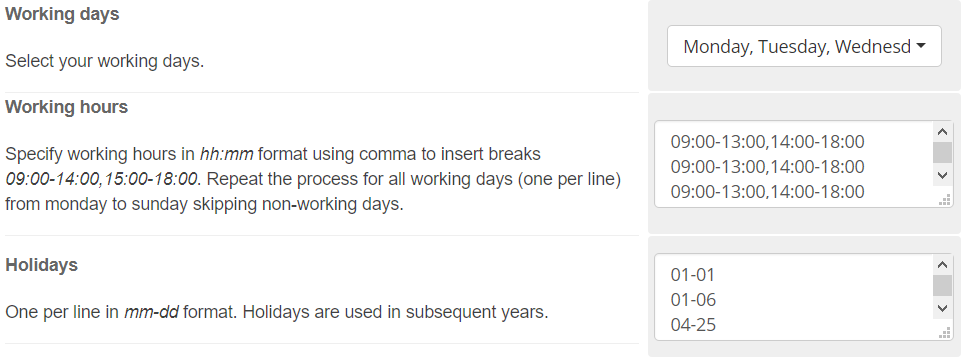
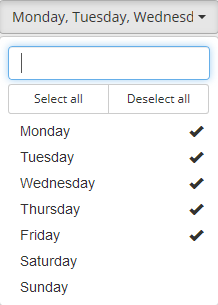
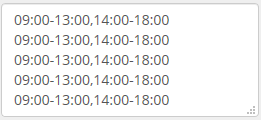
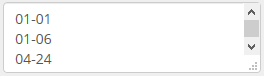
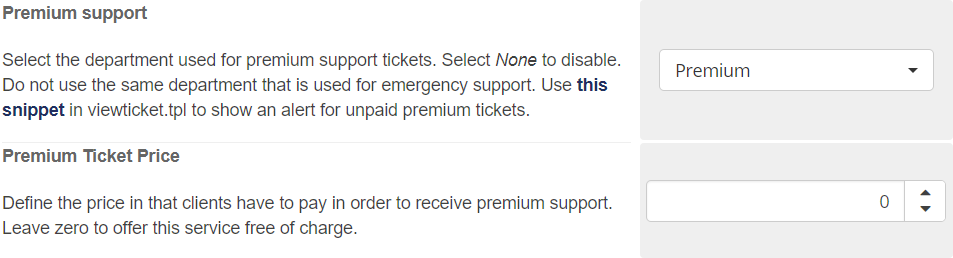

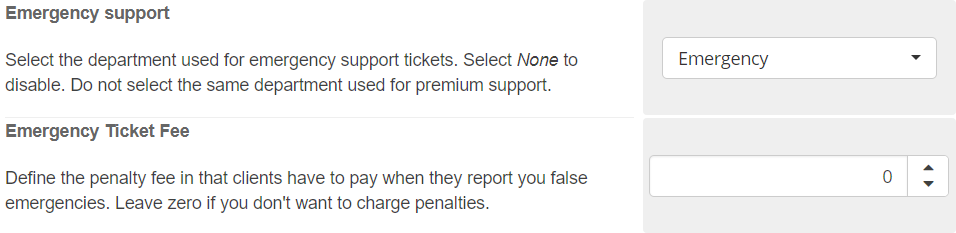

Comments (0)