Modals Manager - The New Frontier of Client Communication
Targeted Modals vs Traditional Newsletters: Which Works Best?
Using customizable modals to deliver targeted notifications to customers is a more effective alternative to traditional newsletters, overcoming some of their main limitations:
- Low email open rates: Promotional emails often have modest open rates. According to research from Mailchimp, the average email open rate in the e-commerce sector is 29.81%, with a click-through rate of just 1.73% (source). This means that a significant portion of recipients do not read the messages they receive.
- Requirement for explicit opt-in consent: Data protection regulations, such as the GDPR in the European Union, mandate that promotional emails can only be sent to customers who have explicitly opted in. This limits the reach of email campaigns, as many users are reluctant to subscribe to newsletters to avoid information overload.
In contrast, implementing customizable modals within the WHMCS client area offers several advantages:
- Targeted and timely messages: Modals appear directly to the intended user when they log into the client area, ensuring that messages are displayed in the right context and at the right time.
- No pre-approval required: Since modals are not emails, they do not require prior consent for displaying promotional messages, simplifying the communication process.
- Higher likelihood of being read: Users accessing the client area are already engaged with the service, increasing the probability that they will pay attention to the messages displayed.
- "Remind me later" functionality: This option allows users to postpone reading the notification, further enhancing the chances that the message will be read at a more convenient time.
In summary, using customizable modals within the WHMCS client area is a more direct and efficient communication strategy than traditional newsletters, overcoming their limitations and improving customer engagement.
Where to Find Modals Manager?
Let’s start by clarifying where to access this feature, which, we admit, is somewhat hidden within Billing Extension. However, given the number of features available, we believe this is a reasonable trade-off.
Modals are One-to-One communications with clients, so it makes sense that this function is located within the module’s Clients tab.
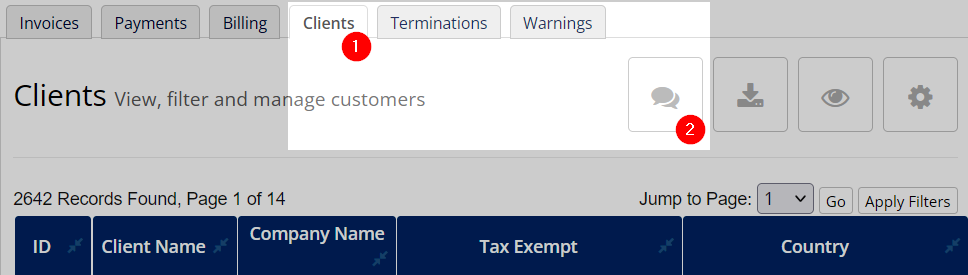
As shown in the screenshot, in the upper-right corner — next to the standard buttons for downloading data, adding/removing columns (see SorTables), and performing page-specific actions — you’ll notice a fourth button. It’s the first one on the left, marked with a speech bubble icon, and it provides direct access to Modals Manager.
How Does Modals Manager Work?
When you open Modals Manager, you might see an empty table. This is normal if you haven't created any modals yet. Once you add them, they will be listed in the main table.
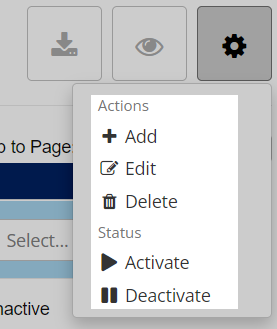
To manage modals, use the actions button (top right corner). Here, you can:
- Add → Create a new modal
- Edit → Modify an existing modal
- Delete → Remove one or more modals
- Activate → Make a previously hidden modal visible
- Deactivate → Hide a published modal
Tip: Before publishing a modal, set it as Inactive to review its content and avoid typos or incorrect links. Here is a preview of what you can achieve.
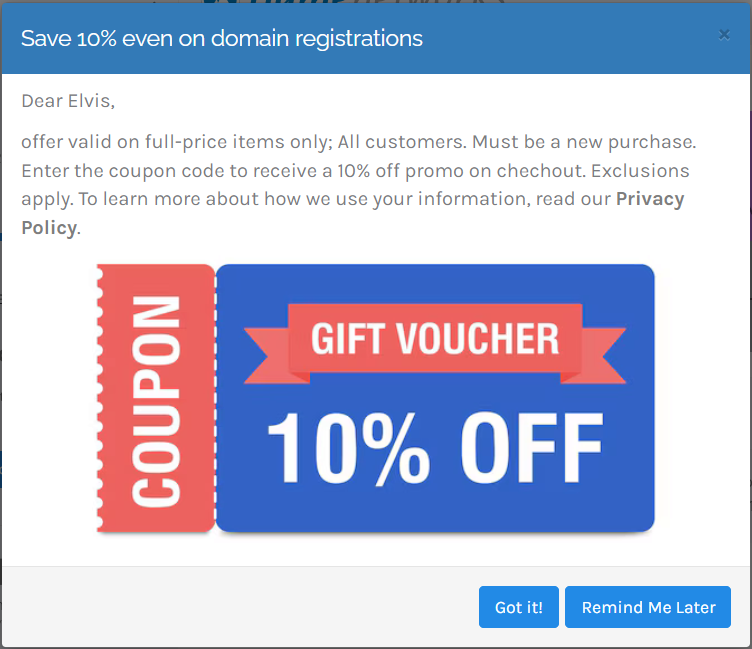
Targeting: Selecting Modal Recipients
When creating a modal, you must specify its recipients.
If you select a single client, the modal will be linked only to them.
If you select multiple clients, each client will receive an individual version of the modal, appearing as separate records in the table.
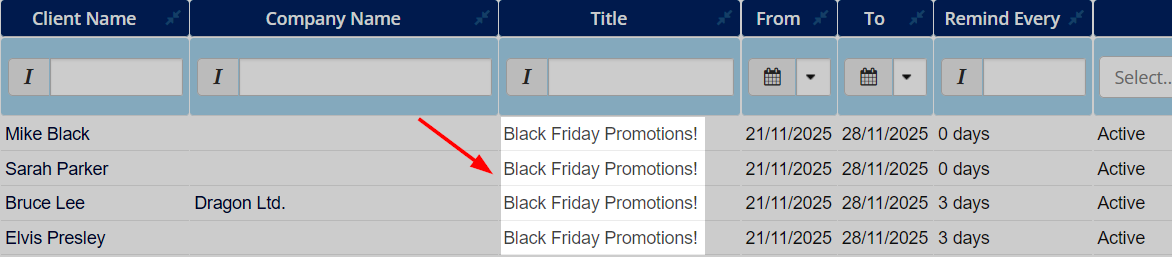
Why this method? This ensures maximum flexibility: you can personalize each message without creating separate modals from scratch.
"Remind Me Later" Feature
If a client sees the modal but lacks time to read it, they can postpone it. To enable this feature:
- Define an interval in Remind Every (e.g., "3 days")
- If the client closes the modal, it will reappear after the set period
Tip: This feature ensures that important messages are not accidentally ignored.
Scheduling Modals for Specific Timeframes
You can schedule modal visibility using the From and To fields. Use Cases:
- Announcing Black Friday promotions
- Sending holiday greetings
- Communicating important updates during specific periods
Advanced Customization with Auto-Tags
To make modals more personalized, you can use these placeholders:
- {$firstname} → Client's first name
- {$lastname} → Client's last name
- {$companyname} → Client's company name
- {$clientid} → WHMCS client Id
- {$systemurl} → WHMCS URL
Example: Instead of "Dear customer", use "Dear {$firstname}" to make messages more engaging.
Multilingual Support
Using HereLang, you can translate modal content for multilingual clients. Benefits:
- Clients see modals in their selected language
- If they switch languages, the modal updates dynamically
Modal Size Options
Choose the appropriate modal size:
- Small → For short messages or announcements
- Normal (default) → Standard messages
- Large → Detailed communications
 Billing Extension 37
Billing Extension 37
 Commission Manager 3
Commission Manager 3
 Mercury 8
Mercury 8
 Payments Bundle 2
Payments Bundle 2






Comments (0)